JSON.stringify() is the canonical way to convert a JavaScript
object to JSON. Many JavaScript frameworks use JSON.stringify() internally, like Express' res.json() and Axios' body serialization. However,
by default, JSON.stringify() outputs minified JSON, with no whitespace or colors.
// {"name":"Jean-Luc Picard","rank":"Captain","ship":"Enterprise D"}
JSON.stringify({ name: 'Jean-Luc Picard', rank: 'Captain', ship: 'Enterprise D' });In this article, I'll explain how to make JSON.stringify() output more readable.
Using the spaces Parameter
The 3rd parameter to JSON.stringify() is called spaces. If spaces is not undefined, JSON.stringify() will put
each key on its own line, and prefix each key with spaces. If spaces is a number, that's the number of spaces ' '
JSON.stringify() will put before each key.
// {
// "name":"Jean-Luc Picard",
// "rank":"Captain",
// "ship":"Enterprise D"
// }
JSON.stringify({ name: 'Jean-Luc Picard', rank: 'Captain', ship: 'Enterprise D' }, null, 2);If you set spaces to a string, JSON.stringify() will use that string as a prefix. For example, here's how you
can prefix each key using tabs instead of spaces.
/**
* {
* "name": "Jean-Luc Picard",
* "rank": "Captain",
* "ship": "Enterprise D"
* }
*/
JSON.stringify({ name: 'Jean-Luc Picard', rank: 'Captain', ship: 'Enterprise D' }, null, '\t');For frameworks where you don't call JSON.stringify() directly, there is typically an option to set the spaces
parameter. For example, Express has a global 'json spaces' option
that lets you set spaces for all res.json() calls.
const express = require('express');
const app = express();
// Make `res.json()` call `JSON.stringify()` with `spaces = 2`
app.set('json spaces', 2);
app.get('*', (req, res) => res.json({ name: 'Jean-Luc Picard', rank: 'Captain', ship: 'Enterprise D' }));
await app.listen(3000);
// Make a test request
const axios = require('axios');
const res = await axios.get('http://localhost:3000', {
transformResponse: body => body // Disable JSON parsing so `res.data` is a string
});
// Nicely formatted JSON:
// {
// "name": "Jean-Luc Picard",
// "rank": "Captain",
// "ship": "Enterprise D"
// }
console.log(res.data);Axios doesn't have an explicit option to format JSON, but you
can use the transformRequest option to handle JSON serialization yourself. This lets you format
the JSON:
const app = express();
app.use(express.text({ type: '*/*' }));
app.post('*', (req, res) => {
console.log(req.body);
res.end(req.body);
});
await app.listen(3000);
// Make a test request
const axios = require('axios');
const obj = { name: 'Jean-Luc Picard', rank: 'Captain', ship: 'Enterprise D' };
const res = await axios.post('http://localhost:3000', obj, {
transformRequest: data => JSON.stringify(data, null, 2), // Send pretty formatted JSON
transformResponse: body => body
});
// {
// "name": "Jean-Luc Picard",
// "rank": "Captain",
// "ship": "Enterprise D"
// }
console.log(res.data);Using prettyjson
The prettyjson npm package is a great way to add neat color formatting to your JSON output. Prettyjson only works on the CLI, you won't get colors if you send prettyjson output as an HTTP response.
Below is an example of pretty printing JSON from Node.js using prettyjson:
const prettyjson = require('prettyjson');
console.log(prettyjson.render({ name: 'Jean-Luc Picard', rank: 'Captain', ship: 'Enterprise D' }));Below is what the output of the above script looks like:
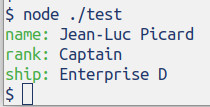
Moving On
JSON.stringify() has several neat features. The spaces parameter,
in particular, makes formatting JSON much easier. In Node.js, you can also use a tool like prettyjson to add highlighting
for extra readability.


